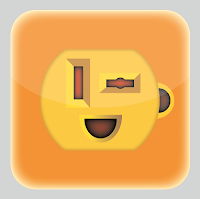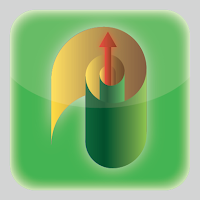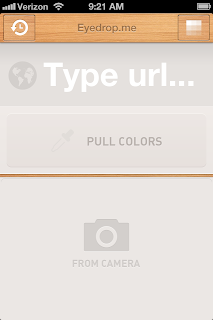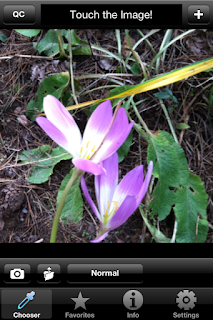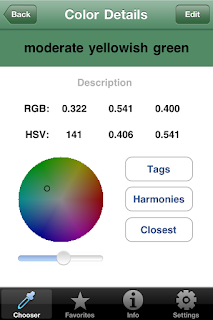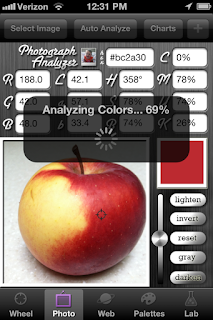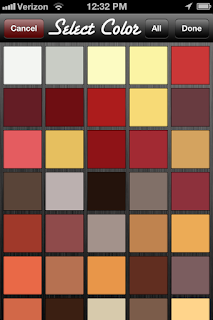When it comes to solving problems and
thinking up ideas, there has been a long running debate as to whether these
skills must be an intrinsic, instinctual, “creative” talent within a person; or
whether creative problem solving be achieved as a learned intellectual ability.
For professional visual problem solving illustrators, designers, or artists it
is a bit of both. Either way, it is a necessary requirement for anyone
considering a career as a creative visual artist.
Professional illustrators usually don’t have
the time or luxury to wait for that lightening stroke of inspiration to
materialize a brilliant idea. Most of us have to work at it, that’s what makes
illustration a profession. And just about every illustrator I know has a
different way of solving a problem to complete a job. I’ve heard of many
methods for getting the creative juices flowing, from taking a shower, to
running in the park, to staying up straight for 40 hours, to eating pizza after
midnight, to prayer, and to even asking pets for advice, seriously. All this in
the hopes of getting a great idea.
When asked how he always had great ideas for
illustrations, Seymour Chwast replied, “ I don’t always get great ideas, I just
never show anyone the bad ones.” When animation director, Chuck Jones, was
asked the same question, he replied with one word, “fear”. The fact of the
matter is we all get ideas all the time about everything, and we do get ideas for the illustration
projects we are commissioned. The problem occurs when it comes to the quality
of these ideas we get. And, as it was for Chuck Jones, the “fear” of not being
able to come up with an idea or of getting a dreaded “mental block”.
The solution is to apply a working method to
solve the problem posed by the assignment and client. Understanding the process
of thought that is involved with solving a visual problem can be very useful
for challenging assignments.
Whether illustrators are aware off it or not,
they instinctively apply many of the following stages of problem solving in the
process of working on an assignment. The following is a process for generating ideas and
avoiding mental blocks.
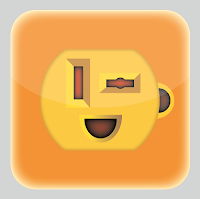 |
| © 2013 Don Arday. |
The Assignment (The Problem Stage)
Client Input
Usually a description with a collection of
facts and information describing the assignment and the desired outcome. The
assignment will probably be related in terms that are familiar to the client.
Most likely the information will be in non-art terms and may involve marketing
information and technical specifications. This is a good thing, as clients
generally don't have knowledge of visual terminology. You may receive the
assignment directly from the client or from an intermediary such as an art director or an account
executive. Either way it won't be from an illustrator.
Reinterpretation of Client Input
To prepare for the process of “creative
construction” it's necessary to translate the client's description into
artistic terms that you can work with, i.e., a personal reinterpretation that
applies to pictorial terms and ways of working to allow you to act on the
assignment task and content. Reinterpretation will help identify any missing
information the client overlooked in assigning you the job, in which case you
can ask for further explanation, additional facts, or clarification.
 |
| © Don Arday. |
Creative Construction (The Thought Stage)
Open Brainstorming
When you begin to think about a problem, it
is important to record any and all ideas, thoughts associations, experiences,
first impressions, etc. about the subject. The record of this activity may take
the form of visual sketches, written words or short sentences. These will
become the building blocks of further ideas. And it is absolutely critical you
remain non-judgmental about the ideas you come up with, good, bad, ugly or even
silly ones. Don’t disregard any ideas. Know that brainstorming is a very
personal activity. At this stage the ideas generated are for you and you alone,
and sometimes thoughts that are seemingly unusable may lead to ideas that are.
Also, it is not sufficient to simply have the thoughts; they must be put on
paper in one form or another. This process can be completed in a short period
of time or it can take much longer.
Focused Brainstorming
This thought session involves searching for
ideas independent of the first thought session, trying to expand the number of
ideas to add to the material you already thought of to produce final sketches
to present. The main difference is that this time you should relate all of your
ideas to the assignment. Try to improve on your original set of ideas. Once
again, try to avoid metal blocks by being to judgmental about your ideas. It's often our own judgmental expectations that stand in the way of our creative thinking.
 |
| © 2013 Don Arday. |
Research (The Education Stage)
Subject Research
One of the most interesting things about
being an illustrator is all the things we learn about various subjects, in order
to produce illustrations. You must familiarize yourself with the subject of
your design problem. This will aid in eliminating stereotypical ideas you may
have concerning the subject such as previously publicized phrases or visuals.
At all times during this process you should be adding to your cache of ideas.
Research is an important part of any problem solving process and should be part
of your creative fee. Although I prefer to brainstorm ideas prior to
researching facts, some illustrators prefer to proceed directly to the research
stages before attempting any brainstorming.
Media Research
These days it is especially important to
consider the media requirements of the assignment. You must become aware of the
specific production processes, materials, and limitations that will influence
the completion of your illustration. Budget also becomes an extremely important
consideration here. This research will help you make visual and production
decisions that will influence the look of your illustration. For example, a
small, illustrated logo or icon will work better with a high key contrasting
color scheme. Dark colors and subtle tones should be reserved for larger
display formats. Also, an illustration that will appear on the web may require
a different amount of detail and production resolution, than one that will be
printed with a 200 line-per-inch screen on a sheet-fed offset press.
 |
| © 2013 Don Arday. |
Evaluation (The Decision Stage)
Idea Review
Now it’s time to be judgmental. Idea review
is the time to look for some personal benefit that might result from your
choice of ideas. This is the stage where you assess all of your thumbnails and
other recorded material and select those ideas you feel the most positively
about. You can set your own personal criteria to judge the quality of the
ideas, like which ones would enhance your portfolio, which ones will best suit
your style, or make a great composition. Or you can place classifications
on the ideas such as practical, attractive, unique, client suggested, etc.
Criteria Review
Consider the criteria given by the client. Re-evaluate
your materials and relate them to the requirements of the problem reinterpretation.
Search for unique qualities inherent in your ideas to bring attention to your
client and even yourself, or ideas that may lend themselves to added benefits,
such as a concept that is versatile or marketable. Criteria review is when you
choose ideas that will benefit the client and cross-reference them with
personally beneficial ones to choose which idea(s) to present. The idea(s) that
will motivate you the strongest and you will be most excited to produce--a win,
win situation.
 |
| © 2013 Don Arday. |
Development (The Proposal Stage)
Idea Implementation
Now that you know exactly how you want to
proceed with the assignment, obtain the specific visual references necessary to
visualize your ideas. Begin the final sketch stage, all the while ironing out compositional
problems. This is also the point where you should consider the actual working
methods needed to produce the finished illustration that will be dictated by
the sketch. It is advisable to plan out a logical schedule of action when the sketch is
approved to save on time and any production answer questions the client may have.
Support Rhetoric
Sketches don’t sell themselves these days so
it’s very important to provide some verbal support for your idea, whether it is
spoken or written. Even though you may have provided verbal support, be
prepared to justify all decisions concerning the idea and your sketch. It is
not enough to be able to intuitively produce a pleasing idea. You must sell
your idea clearly. The idea, in turn, will be sold again by whom ever you sell
it to, especially if your client must present it to their superior or a
constituent. See “10 Steps To Presenting Illustration Ideas Successfully”, posted on 12/11/12, theinformedillustrator.com.
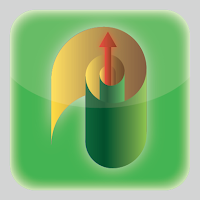 |
| © 2013 Don Arday. |
Production (The Finish Stage)
Completion
This is the stage where approved ideas are turned
into finished illustrations and prepared for delivery and commercial
production, most likely, as a digitized file. All the formal visual and media
considerations are finalized at this stage; media, format, size, composition, color
scheme, visual elements, digital resolution, file preparation and archiving, etc.
Final Review
You are finally finished. But are you? This is perhaps the most
important stage prior to the release of the finished illustration, and the one
illustrators most regret not doing. Take some time to look the final
illustration over very carefully and make sure you are completely comfortable
with all the decisions you’ve made. I call it the 5-Minute Rule, take 5-minutes
to look over the work. If something “bothers” you, then correct it. It’s the
last chance.